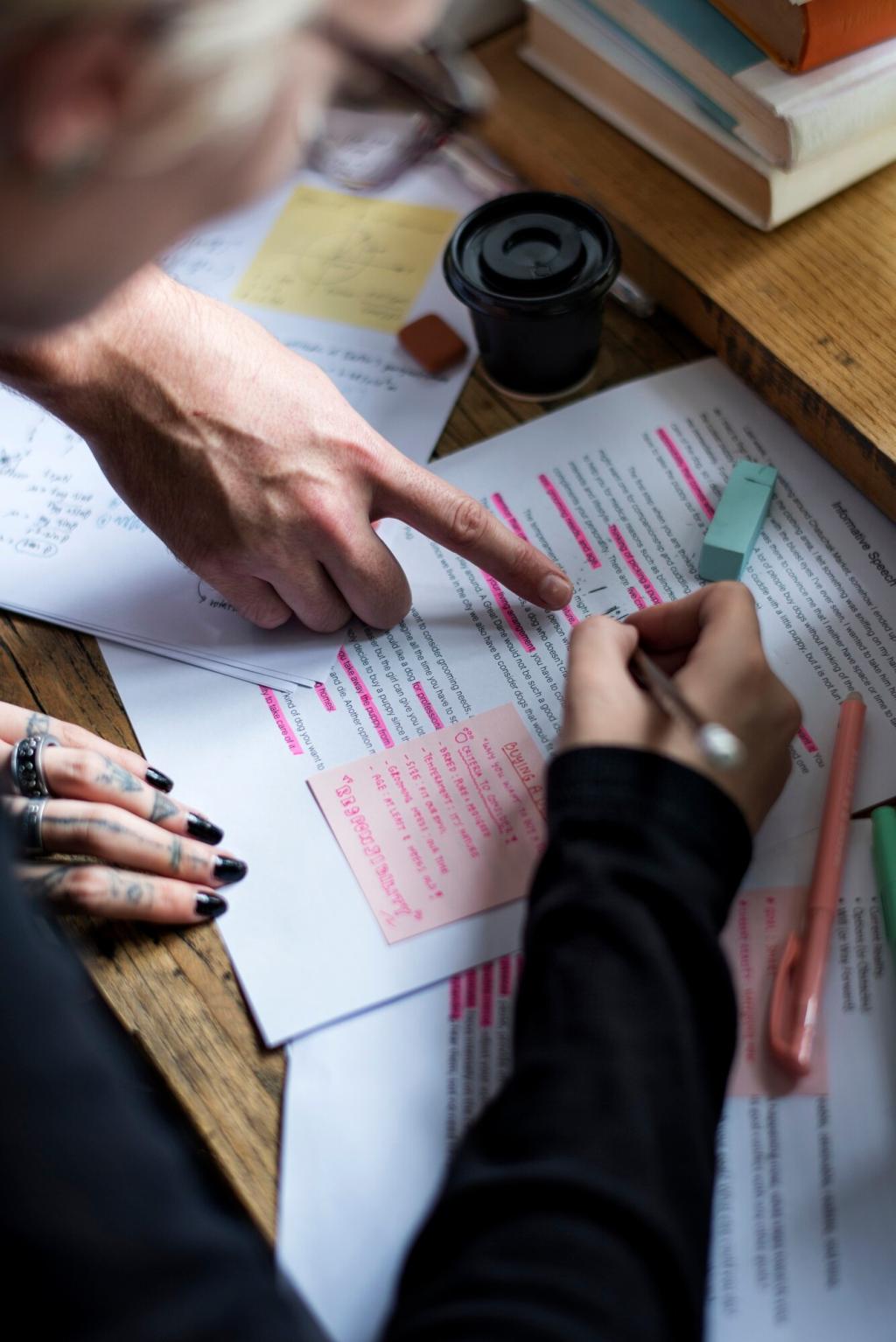
Troubleshooting Common Design Software Issues
Design software has become indispensable for creatives, allowing for everything from crafting digital art to engineering precise layouts. But even the best tools sometimes pose technical hurdles, disrupting workflows and causing frustration. This guide dives into the most frequent issues designers encounter with popular software and provides you with clear explanations and actionable insights to get your projects back on track. Whether you’re stuck with sluggish performance, mysterious crashes, file compatibility woes, or perplexing user interface glitches, understanding the root causes is the first step toward seamless creativity.
Previous
Next
Resolving Performance Problems
When a design program slows to a crawl, it is usually due to your computer’s insufficient memory or processing power. Running multiple resource-heavy applications simultaneously, keeping too many tabs open, or working with extremely large files can all contribute to decreased performance. It’s crucial to regularly monitor your system’s available resources through tools like Task Manager or Activity Monitor. By closing unnecessary applications and background processes, allocating more RAM if possible, and updating your hardware as necessary, you can help ensure the design software receives the resources it needs. This routine maintenance can make a noticeable difference in both loading times and overall responsiveness.
Plugins extend the functionality of design software, but poorly coded or outdated plugins can invade program stability. If you notice crashes occur right after installing a new extension or updating an existing one, it’s wise to temporarily disable or uninstall plugins one by one to pinpoint the offender. Keeping plugins updated, downloading only from reputable sources, and periodically reviewing their necessity helps maintain a stable environment. In some cases, weaker plugins can adversely impact core features even when not actively used, so a thorough check of installed extensions is essential for long-term reliability.

Handling Version Mismatches
Design software evolves rapidly, and files created in newer versions aren’t always backward compatible. Team members might encounter problems when trying to open documents saved with features unavailable in older releases. To avoid this, it’s good practice to save files in formats compatible with all project stakeholders, using export options or legacy save settings where available. Communicating software version requirements at the start of a project helps prevent misunderstandings, and understanding how to export and import between versions can keep the creative process moving smoothly.
Working with Third-Party File Formats
Designers often exchange files with clients or collaborators using different software programs, leading to compatibility challenges. Some applications support industry-standard formats like SVG, PDF, or EPS, while others have proprietary structures. Learning which formats your design tool can import or export, and familiarizing yourself with settings that preserve layers, transparency, and color profiles, is critical. When conversion is necessary, using dedicated file converter tools or online services can bridge the gap, though it’s important to double-check for information loss or formatting discrepancies during the transfer.
Embedding and Linking Assets
Projects relying on external assets like fonts, images, or linked documents may fail to open or display correctly if those resources are missing or not embedded properly. The distinction between linking and embedding can be crucial: embedded assets stay within the primary file, while linked resources remain separate. If files need to be shared or moved between machines, ensuring all necessary assets accompany the main project file is essential. Many design applications provide packaging features that bundle all linked content together, minimizing the risk of missing assets and streamlining collaboration.
Previous slide
Next slide
