
Basics of Design Software for Beginners
Design software can seem intimidating at first, but getting familiar with its fundamentals opens up a world of creativity. Whether you’re aspiring to be a graphic designer, want to create websites, or simply want to edit images for fun, understanding the basics will help you unlock your potential. With countless options out there, learning key concepts and features shared by most design programs is the best place to start. This guide is tailored for beginners who are taking their first steps into the world of design software, focusing on the foundational knowledge and practical skills you’ll need to get comfortable and confident in any digital design environment.
Understanding User Interfaces in Design Software
The Workspace Layout
The workspace is where all the magic happens. Think of it as your digital desk—a customizable area where you arrange different elements like your canvas, toolbars, and panels in a way that suits your workflow. Most design programs allow you to rearrange these elements or switch to preset layouts depending on what you’re working on, whether it’s editing photos, creating illustrations, or laying out documents. Getting comfortable with your workspace layout helps you navigate efficiently and reduces frustration when looking for specific features or tools. Understanding how to organize your workspace to fit your needs is a crucial early step in working with any design software.

Introduction to Layers and Objects
Layers can be thought of as transparent sheets stacked on top of one another, each holding part of your design. This approach lets you edit specific aspects without affecting the rest. For instance, you might have a background on one layer, text on another, and images or illustrations on additional ones. By hiding, locking, or rearranging layers, you can experiment freely and correct mistakes easily. Grasping how to create, duplicate, organize, and merge layers is foundational for digital design and will empower you to tackle more advanced projects as your skills grow.
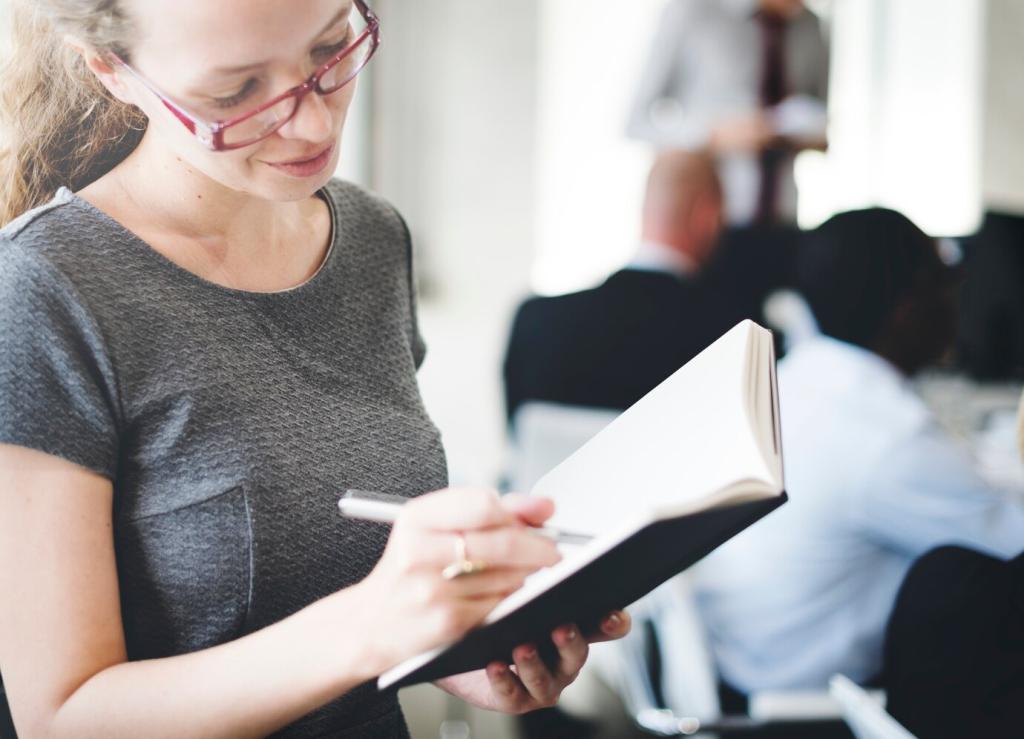
Basic Tools and Their Functions
Selection tools are arguably the most important in any design program. They allow you to choose which part of your design you want to edit. There are tools for rectangular, freeform, or color-based selections, and some programs include super-intelligent options for tricky situations. Knowing how to add, subtract, or refine selections is crucial, as it affects everything from moving objects to applying filters or color changes. The better you get at making precise selections, the more control you’ll have over your creative process.

Most design software includes powerful color pickers, gradient tools, and libraries to help you select the perfect hues for your work. Beyond aesthetics, color choices often have psychological and branding implications, making it important to choose wisely. Learning about RGB, CMYK, and Hex codes, as well as how colors interact, will deepen your understanding and help you achieve the visual results you want. Trying out various palettes and seeing how they change your design is a great way to build confidence with color.

Swatches and palettes store your selected colors for easy access throughout your project. By saving custom swatches, you ensure color consistency across elements and revisions. Some programs support palette imports or allow you to generate schemes based on images or rules, which can further streamline your workflow. Mastering the use of swatches and palettes lets you work more efficiently and reduces the risk of errant color choices as you move between different parts of your design.
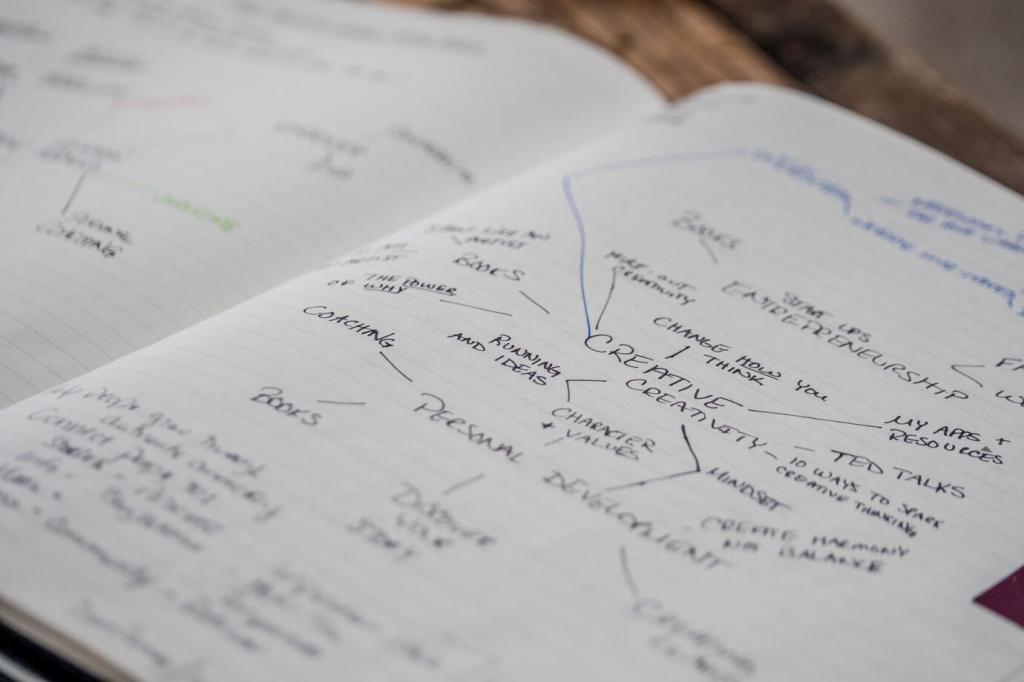
Beyond basic fills, design software offers tools for applying color effects such as gradients, patterns, and overlays. These effects add depth and visual interest to otherwise flat designs, helping to establish mood and focus. Adjusting blending modes and transparencies further expands your creative options. Understanding how to apply and layer color effects will set your designs apart and prepare you for more advanced techniques as you continue learning.
Saving, Exporting, and File Types
Design software usually saves in native file formats that preserve all elements, layers, and editable parameters. Regularly saving your work in this format is essential for preventing data loss and ensuring you can revisit and revise your projects later. Learning about versioning and backup strategies early will save you from headaches down the road. Naming your files clearly and organizing them into folders also speeds up your workflow and makes file retrieval much easier.
Once your design is complete, you’ll need to export it for its intended use. Web graphics, print documents, and digital art all have different requirements, including resolution, color profile, and file size. Exporting to the correct file type such as JPEG, PNG, PDF, or SVG is crucial. Most programs offer export presets or detailed options so you can balance quality and file size. Understanding these options ensures your finished product looks great wherever it’s displayed.
Image resolution refers to the amount of detail in your design, often measured in dpi (dots per inch) for print or pixels for digital media. Compression determines file size and quality—a higher compression might decrease quality to reduce storage needs. Knowing when to prioritize quality or size, and how to control these aspects in your software, is essential for creating files that are fit for purpose and easy to share or publish.
Shortcut Keys and Workflow Efficiency
Learning Frequently Used Shortcuts
Each design software comes with its own set of keyboard shortcuts for common actions like undo, duplicate, select all, or zoom. Learning even a handful of these will dramatically speed up your process compared to relying solely on menus with your mouse. Many programs allow you to customize shortcuts, letting you tailor the experience to fit your habits. As you progress, adding new shortcuts to your repertoire will make complex tasks feel effortless.
Organizing Your Workflow
A structured workflow helps you avoid common pitfalls and enhances your creative output. This means setting clear project goals, organizing your files and assets, and working through a logical order of operations. Workflow efficiency also includes using layers and groups wisely, planning ahead for edits, and periodically cleaning up your workspace. By making workflow management a routine, you can focus more on creativity and less on solving technical problems.
Customizing the Interface
Customizing your design software’s interface to match your preferred way of working can result in significant time savings. Docking panels, rearranging toolbars, and hiding unused options help declutter your workspace and stress less. Many programs even allow you to save different workspace layouts for different tasks. Taking some time to set up your interface pays off by keeping your most-used tools and commands accessible, ultimately leading to a smoother and more enjoyable design experience.
Troubleshooting and Common Beginner Mistakes
Undoing and Correcting Mistakes
The undo function is a designer’s best friend. Nearly all design applications allow you to revert recent actions, sometimes letting you step back multiple moves. Don’t hesitate to use undo liberally—it’s there so you can experiment without fear. Learning about version history or snapshot features expands your safety net and makes it easier to fix complex mistakes. Remember, mistakes are often the best learning opportunities, so use them to explore and understand the software’s capabilities.
Understanding Error Messages
From file compatibility warnings to tool usage errors, error messages can be confusing for beginners. Instead of feeling frustrated, take time to read what the message is saying—often, it points directly to the problem. Search online for explanations or solutions if the answer isn’t clear. As you grow more familiar with the program, you’ll start to recognize which errors are harmless and which ones require immediate attention. This proactive approach will save you time and stress as you progress in your learning.
Avoiding Overcomplication
It’s easy to get carried away with effects, layers, or features when you’re exploring a new program. Often, simplicity leads to more effective and attractive results. If you notice your project becoming cluttered or difficult to edit, take a step back and simplify. Limit your use of fonts, colors, and effects until you feel confident in controlling them. This focus on clarity and constraint helps build a solid design foundation and makes future learning much smoother.
